RefWorks allows you to view and read your documents without being connected to the internet using a service called Dropbox. You’ll need to download the Dropbox installer and create a Dropbox account which you will link to your RefWorks account.
To link RefWorks to Dropbox
1. Log into RefWorks.
2. Click your name, then select “Tools”
3. In the "General" area, scroll down the page until you see a section of the page called “Dropbox”. Click the “Connect” button.

4. If you have a Dropbox account, enter your login credentials and click “Sign in”. If you are new to Dropbox, click the “create an account” link on the Dropbox site and download and install Dropbox on your computer.
5 You’ll be asked to give RefWorks permission to create a folder in your Dropbox called “ProQuest RefWorks” in your Apps folder. This is where RefWorks will place a copy of your articles.
You can only store your own articles in Dropbox – articles in shared collections are not included. All of your articles (regardless of what Collection they are filed in) are saved to your ProQuest RefWorks folder in your Apps folder.
After you first set up your connection from RefWorks to Dropbox, newly uploaded documents you save to RefWorks are automatically saved in Dropbox as well as. When you remove a document from your RefWorks library, we’ll also remove it from Dropbox as well.
To disconnect your RefWorks account from Dropbox
1. Log in to RefWorks.
2. Click your name, then select “Tools”
3. In the "General" area, scroll down and click the “Unlink” button in the Dropbox area of the page.

RefWorks will no longer sync your files with Dropbox. Articles currently in your ProQuest RefWorks folder in Dropbox will remain.
If you need to change your Dropbox account associated with RefWorks, see these directions on how to do so.
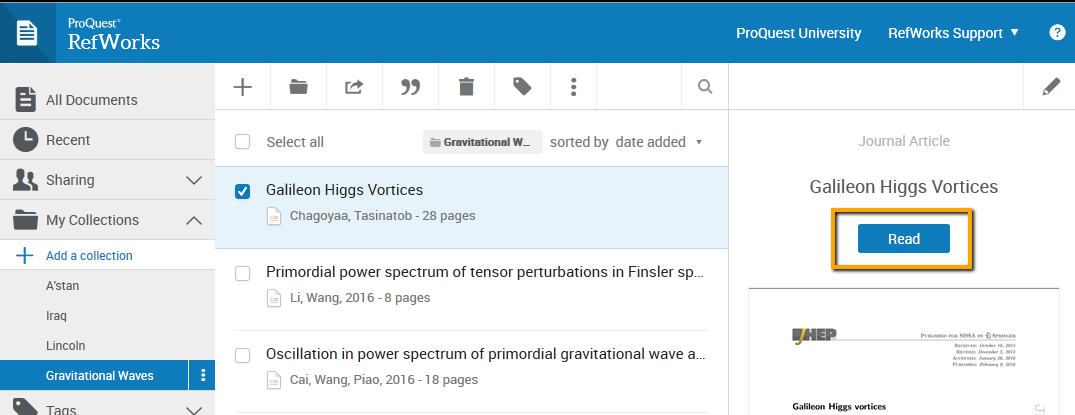


 from the reader menu and enter your notes.
from the reader menu and enter your notes. 
 and select words of text by clicking and dragging through the lines of text.
and select words of text by clicking and dragging through the lines of text.

 to highlight the text and associate a comment with it.
to highlight the text and associate a comment with it.



