To get your existing references into the New RefWorks, choose your current reference manager below and follow the steps described.
If you already have a legacy RefWorks account through Clemson, you may see an option within it to “Move to the newest version of RefWorks.”

Use the "Import references" option in your New RefWorks account to bring in references from your legacy RefWorks account.
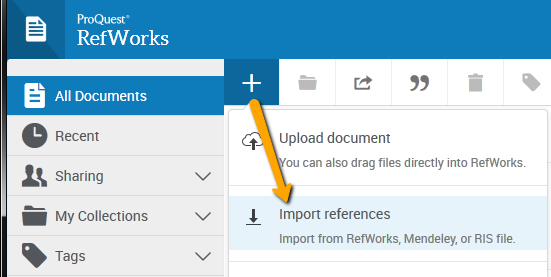
 , then select Import References
, then select Import ReferencesYou can easily import your EndNote information into your new RefWorks account.
 , then select Import References
, then select Import ReferencesAutomatically import your Mendeley database in just a few clicks from within your RefWorks account.
You can also manually move your Mendeley database:

 , then select Import References
, then select Import References , then select Import References
, then select Import ReferencesHave questions about the new RefWorks or need some technical support? Their Support Team is also available for help.
Email them or call 1- 800-521-0600 ext. 74440. Support hours are Monday – Friday 8am – 9pm ET.
Their Customer Resources page is also available online anytime:
ProQuest offers several webinars on many different topics each month.